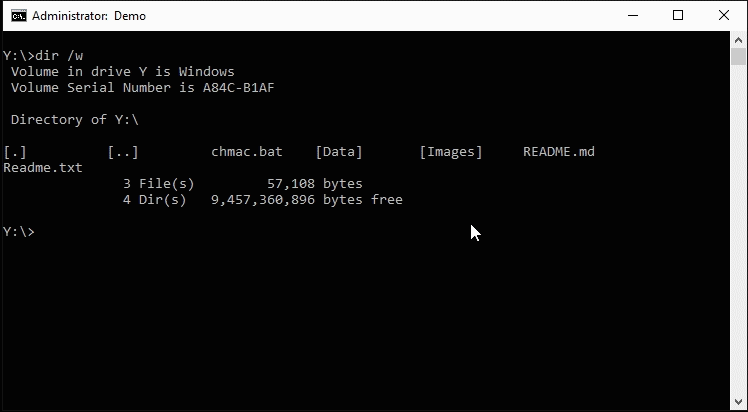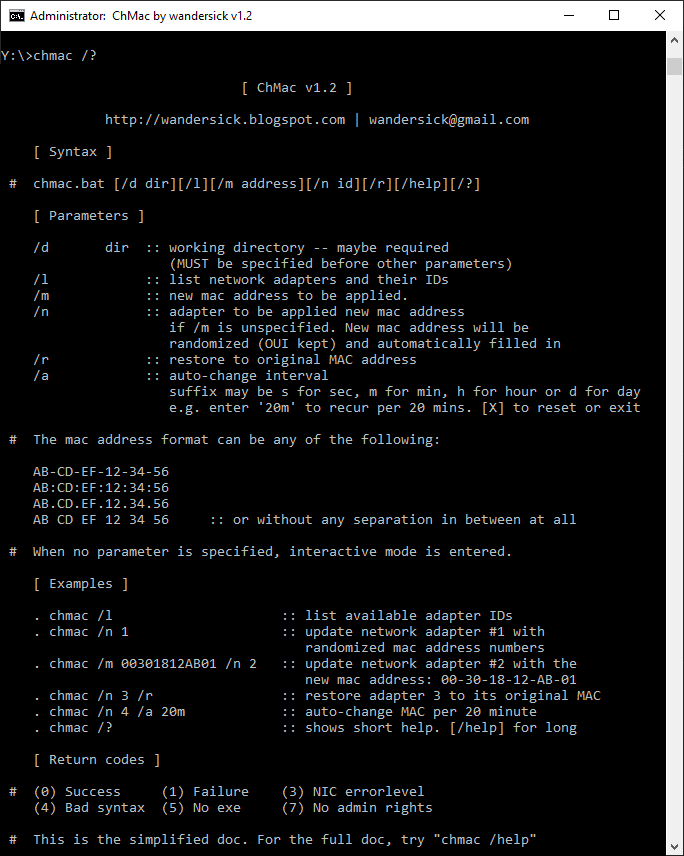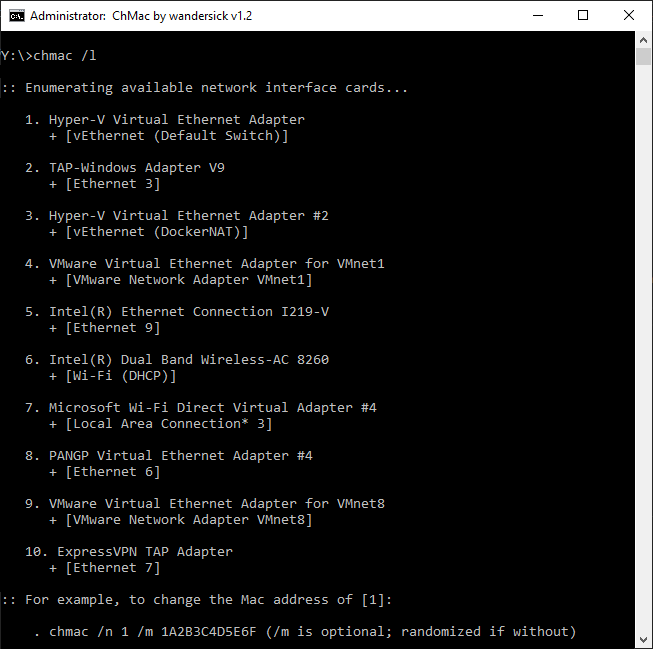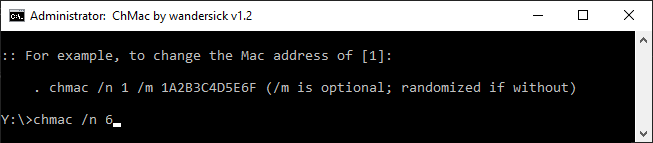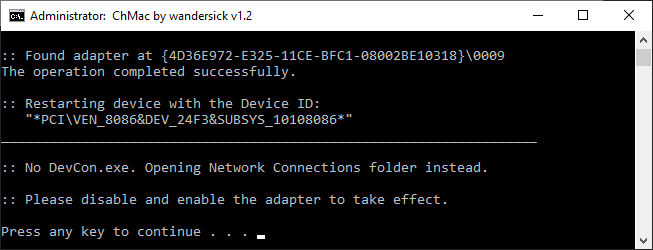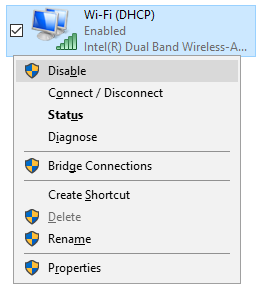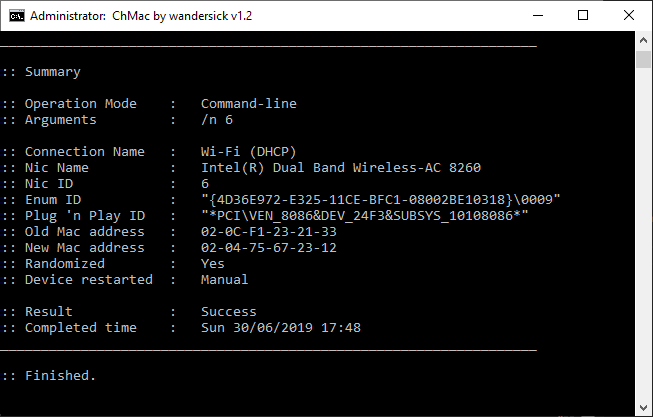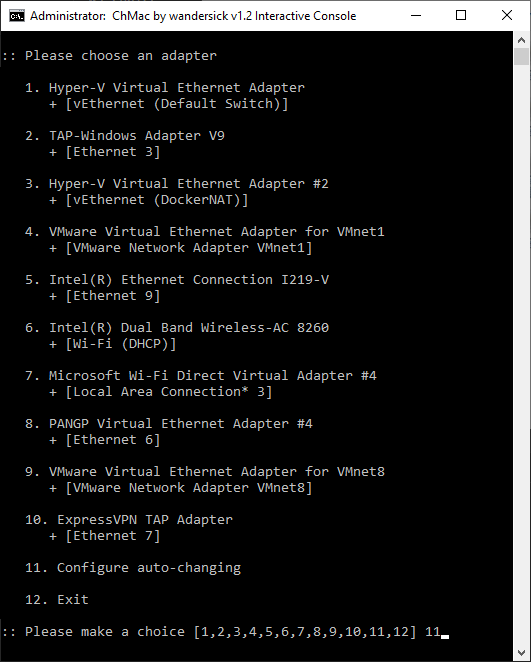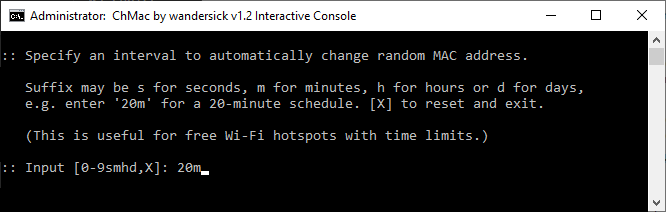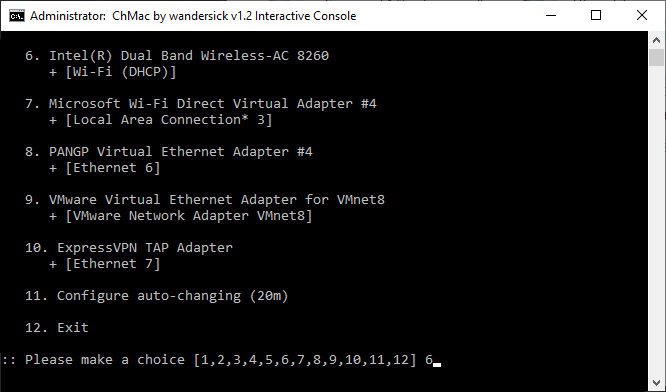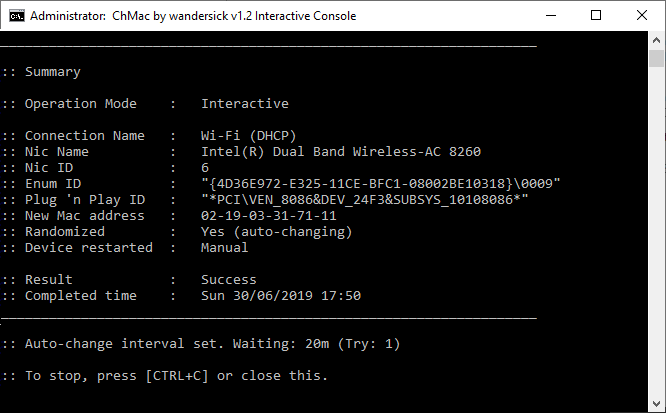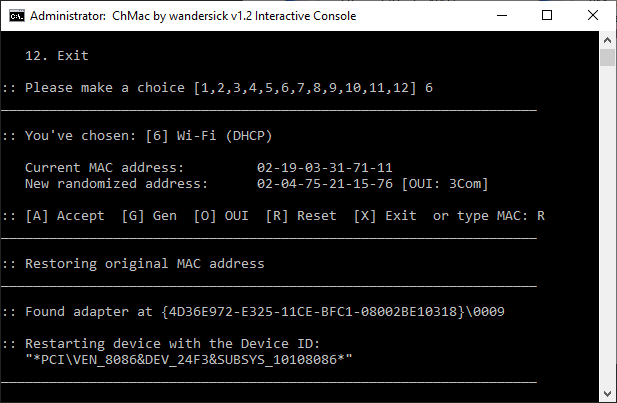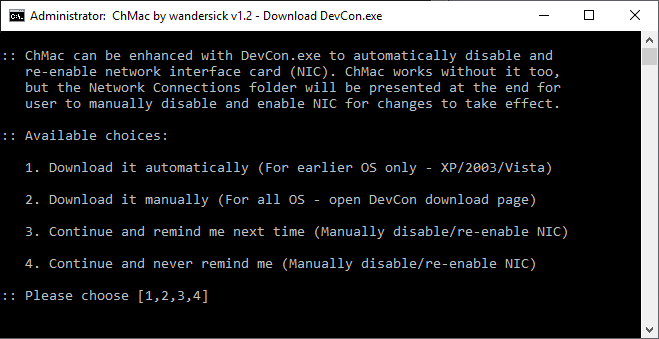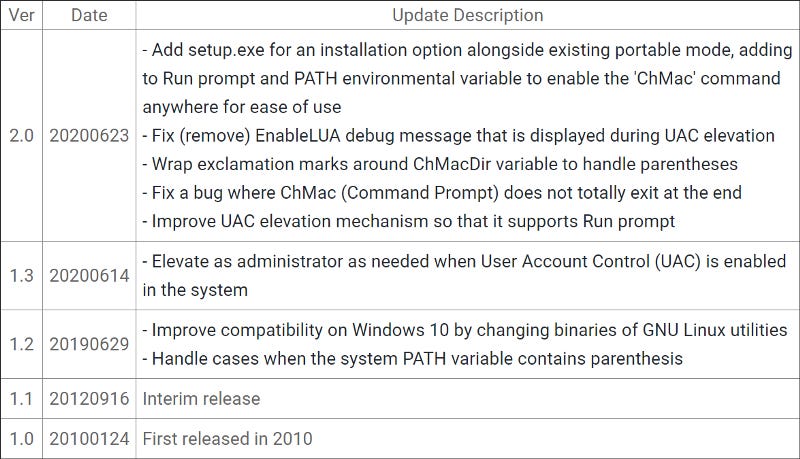ChMac — Windows Command to Change MAC Addresses of Network Adapters
A quick Windows batch CLI tool to change or randomize network adapter MAC address for security (auto) or to work around usage limit of…
Named after getmac and chmod, chmac is a command-line-interface (CLI) tool for Windows that changes or randomizes MAC addresses of specified network adapters, e.g. for a client device to reuse public Wi-Fi hotspot that has exceeded usage limit for the day, or to enhance security.
An easy-to-use interactive console is available, alongside command-line parameters, e.g. for scheduling jobs with Task Scheduler. ChMac also has built-in support for recurrence.
[Go to Download]
Also on Chocolatey: choco install chmac / winget: winget install chmac
For a quick start, refer to Examples section below; for screenshots, refer to Screenshots section.
List of Features
Change MAC addresses on Windows automatically or manually
- Automatically change MAC addresses on set intervals
- Useful to reconnect to free public Wi-Fi hotspots that impose a time limit by recognizing MAC addresses to prevent the same device from reconnectingRandomize MAC addresses for better security using public Wi-Fi
- Generate new MAC addresses randomly based on a customizable list of organizationally unique identifiers (OUI)Optionally leverage DevCon.exe to simply the process by automatically disabling and re-enabling network interface card (NIC)
- ChMac also works without DevCon by showing the Network Connections folder when finished, so that users can manually disable and re-enable NIC for new settings to take effect
- On first launch, users are guided to download DevCon with convenient automatic and manual optionsError checking and rich return codes for scripting and other possibilities
Free and open-source software written in Windows batch language
Portable by default. Optional installer enables
chmaccommand globally (in Command Prompt and Run prompt. For PowerShell, the command would bechmac.bat)Supports Windows 2000/XP/Vista/8/10 and Server 2003/2008/2012/2016/2019
Easy-to-use interactive console as well as accepting command-line parameters
- Just follow instructions on screen for using the interactive console. For command-line mode, see the following
How It Works
ChMac works by querying a list of network adapters from Windows registry under HKEY_LOCAL_MACHINE\SYSTEM\CurrentControlSet\Control\Class\{4D36E972-E325-11CE-BFC1-08002BE10318}.
Based on user selection, ChMac updates the registry key responsible for the MAC address, NetworkAddress, of the corresponding adapter with an inputted or randomized MAC address from customizable OUI lists, either ad-hoc or automatically with Task Scheduler or its built-in auto-changing mechanism.
After MAC address is updated, the network adapter will be automatically disabled and re-enabled if an OS-specific DevCon.exe (a separate download from Microsoft) is available in the OS (the environmental variable, PATH) or under ChMac dependency directory, ChMac\Data\3rdparty. For more details, refer to Dependencies section.
If DevCon is unavailable, the Network Connections window will be presented to user where network adapter can be disabled and re-enabled manually.
Syntax
chmac.bat [/d dir][/l][/m address][/n id][/r][/help][/?]
Parameters
/d dir :: working directory - maybe required
(MUST be specified before other parameters)
/l :: list network adapters and their IDs
/m :: new mac address to be applied.
/n :: adapter to be applied new mac address if /m is unspecified
new mac address will be randomized (OUI kept) and automatically filled in
/r :: restore to original MAC address
/a :: auto-change interval
suffix may be s for seconds, m for minutes, h for hours or d for days
e.g. enter '20m' to recur every 20 mins. [X] to reset or exitWhen no parameter is specified, interactive mode is entered on launch.
MAC Address Format
The MAC address format can be any of the following:
AB-CD-EF-12-34-56
AB:CD:EF:12:34:56
AB.CD.EF.12.34.56
AB CD EF 12 34 56 :: without any separation in between at allNote: To increase success rate of changing MAC addresses in Windows Vista and later OS, the OUI lists included in ChMac contains MAC addresses which starts with 02 only
Examples
Command-Line Mode
chmac /l :: list available adapter IDs
chmac /n 1 :: update network adapter #1 with randomized mac address numbers
chmac /m 00301812AB01 /n 2 :: update network adapter #2 with the new mac address: 00-30-18-12-AB-01
chmac /n 3 /r :: restore adapter 3 to its original MAC
chmac /n 4 /a 20m :: auto-change MAC per 20 minute
chmac /? :: shows short help. [/help] for longInteractive Mode
Simply run chmac.bat and follow on-screen instructions.
File Structure
ChMac :: Main directory
│ chmac.bat :: Main script
│ Setup.exe :: Optional installer
│ enabling chmac command globally
│ (in Command Prompt and Run prompt)
│ Readme.txt :: Documentation
│
└───Data
│ OUI_NT5.txt :: Customizable list of OUIs
│ :: for Windows XP/2003 and earlier
│ OUI_NT6.txt :: Customizable list of OUIs
│ :: for Windows Vista and later
│ _choiceMulti.bat :: Sub-script by wandersick
│ :: fallback for OS without choice.exe
│ _choiceYN.bat :: Sub-script by wandersick
│ :: fallback for OS without choice.exe
│
└───3rdparty :: Dependencies put to the top of PATH
│ :: Higher priority than system PATH
│ grep.exe :: GNU Linux utility included
│ libeay32.dll :: GNU Linux library included
│ libiconv2.dll :: GNU Linux library included
│ libintl3.dll :: GNU Linux library included
│ libssl32.dll :: GNU Linux library included
│ sed.exe :: GNU Linux utility included
│ sleep.exe :: GNU Linux utility included
│ tr.exe :: GNU Linux utility included
│ wc.exe :: GNU Linux utility included
│ wget.exe :: GNU Linux utility included
│ which.exe :: GNU Linux utility included
│ devcon.exe :: Optional: place OS-specific devcon.exe
│
└───LP :: Dependencies put to the bottom of PATH
:: Lower priority than system PATH
Readme.txt :: Reminders for LP directory
choice.exe :: Optional: included in OS since Vista
getmac.exe :: Optional: included in OS since XP/2003
reg.exe :: Optional: included in OS since XP/2003OUI Files
OUI (organizationally unique identifier) files are available in ChMac. Add desired OUIs there for randomization while using the [G] command to generate a new MAC address.
Not all OUIs work — begin with
02for a higher success rate on Windows Vista or later.For technical details, see: http://blog.technitium.com/2011/05/tmac-issue-with-wireless-network.html
Filenames:
OUI_NT5.txt- for Windows 2000, XP and 2003OUI_NT6.txt- for Windows Vista and later
File Content (Default):
Vendor=OUI
3Com=020475
Atheros=021374
Broadcom=020AF7
Cisco=020D28
Intel=020CF1
Linksys=020E08
Bigfoot=021903
Marvell=025043
NVIDIA=02044B
Realtek=02E04C
VIA=02127BStep-by-Step Screenshots
Command-Line Mode
Display short help — chmac /?
1: List available network adapters — chmac /l
2: Change MAC address of adapter #6 with a random MAC address — chmac /n 6
3: In case DevCon.exe is unavailable, Network Connections window will automatically be presented where user can manually disable and re-enable adapter
The above is only needed if DevCon.exe unavailable. Refer to Dependencies section below for more information.
4: MAC address successfully changed
Interactive Mode
5: Interactive mode (with an additional option for auto-changing) — chmac.bat
6: Interactively configure auto-changing interval with a 20-min interval — 20m
7: Afterwards, select adapter #6 so that its MAC address is auto-changed every 20 mins — 6
8: MAC address successfully changed and waiting for next auto-changing cycle
9 (Bonus): Press R after choosing an adapter (while not in auto-changing mode) to restore original MAC address — R
Likewise, if required, press O to edit OUI lists using system-default text editor.
Requirements
All Windows operating systems from Windows 2000 and up (Windows 10 1809 at the moment) are supported.
To use this in Windows 2000 or some minimal Windows PE, place these files from another machine which runs English Windows XP or 2003:
msvcp60.dllas well asgetmac.exeandreg.exeintoChMac\Data\3rdparty\LP.
Admin Rights
Admin rights are required for editing MAC addresses, disabling and re-enabling network adapters.
ChMac does not automatically elevate itself if there is no admin rights. Although there is error checking mechanism for being non-admin, it would be better to make sure admin rights are available before executing ChMac
Dependencies
ChMac wraps around DevCon (optional), Windows-native and GNU Linux utilities
All of the below dependencies are either optional or do not require attention, as most of them are included already.
Optionally enhances ChMac using
DevCon.exe, Microsoft Windows Device Console which can be downloaded during first launch of the script
- Beware of the version to download as there are lots of DevCon versions for different OS. See https://superuser.com/a/1099688/112570
Unix utilities leveraged by ChMac are included already:
tr.exe,sed.exe,which.exe,sleep.exe,wc.exe,wget.exe,grep.exeOther OS built-in dependencies natively in Windows since Windows XP:
getmac.exe,reg.exe,msvcp60.dllOptional OS built-in dependency natively in Windows since Windows Vista:
choice.exe, automatically falling back toset /pif unavailable or when there are more than 8 network adapters, thru a sub-script,_choiceMulti.bat- https://github.com/wandersick/ws-choice
-choice.exemay be put here to enhance experiences in OS earlier than Windows Vista or Server 2003
- Do not copychoice.exefrom Windows Vista or later but the one in Windows Server 2003 or Windows Resource Kit (9x/NT)
Notes
getmac.exeandreg.exeshould be put insideChMac\Data\3rdparty\LP(low priority) so that they do not override the version in the OS when a better version is available natively thru the OSOther executables should be put inside
ChMac\Data\3rdparty(high priority) so that they override the version in the OS in case one is available natively thru the OS
Return Codes / Error Messages
Return code: 0
Cause: Success
Return code: 1
Cause: Failure
Return code: 3
Cause: NIC error
Messages
Error: No network adapter found
Error: Adapter in a nonoperational state
Error: Adapter unplugged. Please connect first
Return code: 4
Cause: Bad syntax
Messages (and related parameters)
Syntax Error: Working directory (/d)
Syntax Error: Wrong address length (/m)
Syntax Error: Not hexadecimal (/m)
Syntax Error: Not digit (/n)
Syntax Error: Not digit or smhd (/a)
Syntax Error: Working directory (/d)
Syntax Error: Missing parameter /n (/m)
Syntax Error: Please use “/” instead of ‘-’
Syntax Error: Unknown parameter
Syntax Error: Adapter ID unavailable (/n)
Return code: 5
Cause: No exe is found
Messages
Error: No reg.exe. Place one from Windows in “ChMac\Data\3rdparty\LP”
Error: No getmac.exe. Place one from Windows in “ChMac\Data\3rdparty\LP”
Return code: 7
Cause: No admin rights
Messages
Error: No admin right. Please run as admin
Limitations
Some virtual adapters may be unsupported
Randomization logic randomizes numbers (0–9) instead of hexadecimal (0–9, A-F)
Download / Installation Options
For download of the latest version, go to the ChMac homepage.
After downloading and extracting ChMac.zip, ChMac.bat portable application can be used immediately. Alternatively, Setup.exe (optional) provides installation into Current User or All Users location. For enterprise deployment, a silent installer is also available.
For users of Chocolatey andwinget repositories who prefers unattended installation into All Users location:
choco install chmacwinget install chmac
*Note for winget users: Please ignore the warning from SmartScreen, where you may safely click ‘more info’ to complete installation.
Word of Mouth
Below is one of the kind comments left by ChMac users. (Thanks!)
Release History
Welcome to buy me a cup of coffee ☕ if this tool is useful to you. 😊 Thanks!
Originally published at https://tech.wandersick.com on June 30, 2019.